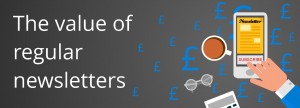
If you are going to send a newsletter, don’t be tempted to attach a PDF file to a standard newsletter – unless you have a very loyal audience, not many people download PDF attachments and you can’t track open and click links. There are a number of tools available to create ‘professional newsletters’.
For the past 5 years, I have been using MailChimp, not least as it is free to 2,000  subscribers, but also, because MailChimp put a lot of work into adding extra functionality and improving the interface. In this post, I’m going to discuss the functionality that MailChimp offers but I’m sure you will find similar functionality in your system of choice.
subscribers, but also, because MailChimp put a lot of work into adding extra functionality and improving the interface. In this post, I’m going to discuss the functionality that MailChimp offers but I’m sure you will find similar functionality in your system of choice.
Whatever you decide to use there are a number of aspects to consider.
List
 You should, where possible have one list that is maintained in MailChimp – don’t refresh it each time and don’t have multiple lists for multiple types of newsletters. Use the List group feature within Mailchimp and allow your subscribers to select which newsletter they would like to receive. For example, you will shortly be able to choose to receive either or both of our Concise Training and Concise Digital newsletters.
You should, where possible have one list that is maintained in MailChimp – don’t refresh it each time and don’t have multiple lists for multiple types of newsletters. Use the List group feature within Mailchimp and allow your subscribers to select which newsletter they would like to receive. For example, you will shortly be able to choose to receive either or both of our Concise Training and Concise Digital newsletters.
Make sure that your list comprises of opted-in subscribers. These are individuals who have chosen to receive your newsletter – either they have signed up at your website, they have put their card into a bowl at an exhibition which has clearly stated they will be signed up, or you have verbally checked they are happy to have your newsletter when you exchange business cards. In my opinion, you should not send newsletters to everybody you meet at a networking event or everybody you are connected to on LinkedIn. If you purchase a list – do make sure that it is ‘clean’. Mailchimp and other tools have a very low tolerance for people they see as spamming – and in my opinion, it just isn’t worth the risk.

As part of creating your list, make it easy (and obvious) for people to sign up for your newsletter on your website. Mailchimp gives you code to embed on your website to make it easy to do.
Campaign
Mailchimp calls newsletters campaigns and gives you several options:
- Regular campaign (the newsletter with graphics and text that lands in your inbox)
- Plan text campaign (a plain text version of a newsletter, no images or hyperlinks)
- RSS campaign (a great way of sending your blog posts to subscribers – it can be set up to automatically send links to the posts that have been published since the last newsletter)
- A/B Testing campaign which allows you to test different parts of a newsletter (recommended list of over 10,000 subscribers)
 Once you have chosen your campaign, you need to add some initial details including the title of the newsletter. Remember your title needs to entice your subscribers to open your newsletter amongst the other 100 emails they have in their inbox.
Once you have chosen your campaign, you need to add some initial details including the title of the newsletter. Remember your title needs to entice your subscribers to open your newsletter amongst the other 100 emails they have in their inbox.
There have been many blogs written about newsletter titles including this one from WordStream so I’m not going to cover a lot of detail here, but in general:
- do think about your audience
- do make the title relevant and succinct
- do try to use questions
- do make the newsletter interesting
- don’t include the word ‘newsletter’ e.g. Our Latest newsletter
- don’t include your company name e.g. News from Concise Training
Once you have entered the basic Campaign information, you can pick the template you  want to use. Basic templates include:
want to use. Basic templates include:
- 1 column
- 1 column > 2 column
- 1 column > 2 columns > 1 column
- 1 column > 3 columns
Select the one that you want to try – you can change the template that you use at a later date.
 Once you have chosen your template, you can use a number of building blocks to put together your newsletter. My best advice is to use what Mailchimp gives you. For example, if you want to include images, use the image blocks – don’t put images within the text. The reason for this is that your newsletter may be read by any number of different email systems – all of which render images differently. Mailchimp has done a lot of the hard work for you by creating image blocks that should be rendered correctly – if you choose not to use them, you run the risk of images randomly resizing or the text randomly wrapping.
Once you have chosen your template, you can use a number of building blocks to put together your newsletter. My best advice is to use what Mailchimp gives you. For example, if you want to include images, use the image blocks – don’t put images within the text. The reason for this is that your newsletter may be read by any number of different email systems – all of which render images differently. Mailchimp has done a lot of the hard work for you by creating image blocks that should be rendered correctly – if you choose not to use them, you run the risk of images randomly resizing or the text randomly wrapping.
Once you have written your email, test, test and test again. The preview option is pretty good and will allow you to test hyperlinks (which of course you have included in your newsletter – haven’t you?).
Once you are basically happy with the newsletter, do send some test emails and try to look at them in a range of email systems (Outlook, Gmail, Hotmail, etc..) Do be aware that there is a restriction on the number of test emails you can send, so use the preview to get it basically working.
Send
 When you are ready, go for it. What day / time should you send your emails? There are various schools of thought. Some people say that the email should arrive in an inbox first thing in the morning – others say that 10am is the best time. Some think Friday will get the most opens, others Tuesday or Thursday. It will depend on your audience and what you are talking about – the best thing is to try different times / days and measure the results.
When you are ready, go for it. What day / time should you send your emails? There are various schools of thought. Some people say that the email should arrive in an inbox first thing in the morning – others say that 10am is the best time. Some think Friday will get the most opens, others Tuesday or Thursday. It will depend on your audience and what you are talking about – the best thing is to try different times / days and measure the results.
Measure
Your newsletter has been sent, you can now sit back, relax and get on with your other work, right? No – MailChimp will give you information about who has opened your newsletter (and how often) and who has clicked on which link. This is incredibly important information which needs to be passed on to your sales team so you can follow up with a phone call or email.
What do you think? Have you used MailChimp or other systems to distribute regular newsletters? Do share your experiences. If you are interested in learning more about newsletters, we offer training or our Concise Digital team will create and send newsletters for you.
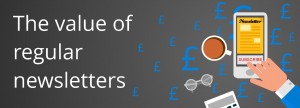


 subscribers, but also, because MailChimp put a lot of work into adding extra functionality and improving the interface. In this post, I’m going to discuss the functionality that MailChimp offers but I’m sure you will find similar functionality in your system of choice.
subscribers, but also, because MailChimp put a lot of work into adding extra functionality and improving the interface. In this post, I’m going to discuss the functionality that MailChimp offers but I’m sure you will find similar functionality in your system of choice. You should, where possible have one list that is maintained in MailChimp – don’t refresh it each time and don’t have multiple lists for multiple types of newsletters. Use the List group feature within Mailchimp and allow your subscribers to select which newsletter they would like to receive. For example, you will shortly be able to choose to receive either or both of our Concise Training and Concise Digital newsletters.
You should, where possible have one list that is maintained in MailChimp – don’t refresh it each time and don’t have multiple lists for multiple types of newsletters. Use the List group feature within Mailchimp and allow your subscribers to select which newsletter they would like to receive. For example, you will shortly be able to choose to receive either or both of our Concise Training and Concise Digital newsletters. Once you have chosen your campaign, you need to add some initial details including the title of the newsletter. Remember your title needs to entice your subscribers to open your newsletter amongst the other 100 emails they have in their inbox.
Once you have chosen your campaign, you need to add some initial details including the title of the newsletter. Remember your title needs to entice your subscribers to open your newsletter amongst the other 100 emails they have in their inbox.  want to use. Basic templates include:
want to use. Basic templates include: Once you have chosen your template, you can use a number of building blocks to put together your newsletter. My best advice is to use what Mailchimp gives you. For example, if you want to include images, use the image blocks – don’t put images within the text. The reason for this is that your newsletter may be read by any number of different email systems – all of which render images differently. Mailchimp has done a lot of the hard work for you by creating image blocks that should be rendered correctly – if you choose not to use them, you run the risk of images randomly resizing or the text randomly wrapping.
Once you have chosen your template, you can use a number of building blocks to put together your newsletter. My best advice is to use what Mailchimp gives you. For example, if you want to include images, use the image blocks – don’t put images within the text. The reason for this is that your newsletter may be read by any number of different email systems – all of which render images differently. Mailchimp has done a lot of the hard work for you by creating image blocks that should be rendered correctly – if you choose not to use them, you run the risk of images randomly resizing or the text randomly wrapping. When you are ready, go for it. What day / time should you send your emails? There are various schools of thought. Some people say that the email should arrive in an inbox first thing in the morning – others say that 10am is the best time. Some think Friday will get the most opens, others Tuesday or Thursday. It will depend on your audience and what you are talking about – the best thing is to try different times / days and measure the results.
When you are ready, go for it. What day / time should you send your emails? There are various schools of thought. Some people say that the email should arrive in an inbox first thing in the morning – others say that 10am is the best time. Some think Friday will get the most opens, others Tuesday or Thursday. It will depend on your audience and what you are talking about – the best thing is to try different times / days and measure the results.