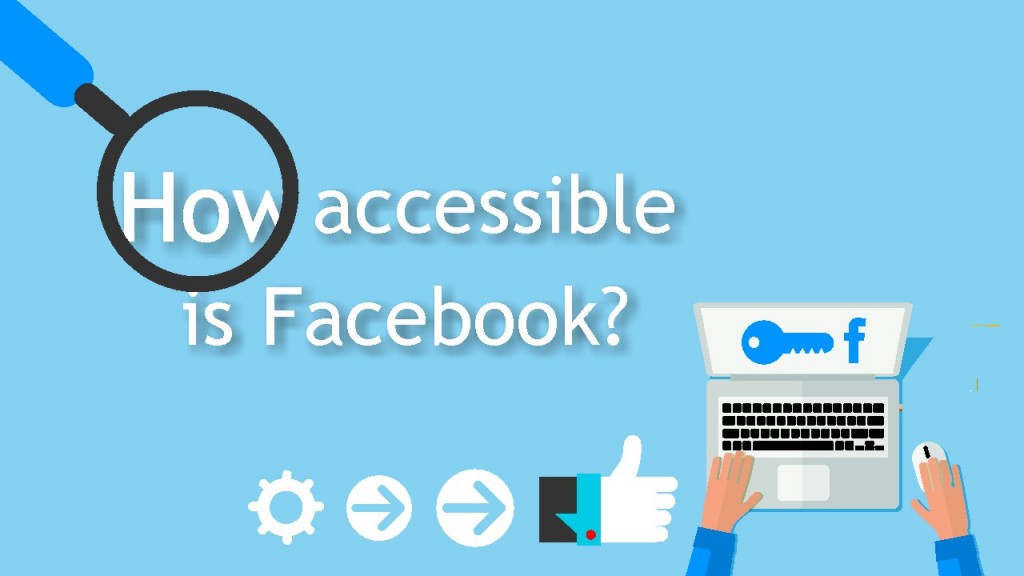
A website is accessible when its information is equally available to all people, regardless of physical or developmental abilities or impairments. There are various things you can do to make your website more accessible including:
-
Use a clean, consistent design which will benefit people with learning or cognitive disabilities
-
Provide text equivalents (descriptions and alt tags) for pictures for people who
 use screen-reader technology to access the site
use screen-reader technology to access the site -
Include captioning on videos to benefit those people who are deaf or hearing-impaired
-
Design the site so that it can be navigated with keyboard controls
Taking the above into consideration, you might think that social networks like Facebook can’t possibly be accessible but they do provide a range of features designed to make them more so.
Facebook Keyboard Shortcuts
Did you know that Facebook has a number of keyboard shortcuts in case you don’t use a mouse?
First you have to find the right combination of keys for your browser –
Internet Explorer for PC: Alt + #, then Enter
Firefox for PC: Shift + Alt+ #
Safari for Mac: Ctrl + Opt + #
Firefox for Mac: Ctrl + Opt + #
Chrome for Mac: Ctrl + Opt + #
Chrome for PC: Alt + #
Replace # with the relevant access key number (listed below).
Access Keys
The Access Keys let you jump from one page within Facebook to another with a key combination.
 0 – Help, 1 – Home, 2 – Timeline, 3 – Friends, 4 – Inbox, 5 – Notifications, 6 – Settings, 7 – Activity Log,
0 – Help, 1 – Home, 2 – Timeline, 3 – Friends, 4 – Inbox, 5 – Notifications, 6 – Settings, 7 – Activity Log,
8 – About, 9 – Terms
There are also keyboard shortcuts that work for specific parts of Facebook:
| News Feed | Web Messenger |
|
j and k – Scroll between News Feed stories |
CTRL + g – Search conversations |
|
enter/return – See more of the selected story |
CTRL + q – Show/hide keyboard shortcuts |
|
p – Post a new status |
CTRL + Delete – Archive/unarchive conversation |
|
l – Like or unlike the selected story |
CTRL + j – Mark as spam |
|
c – Comment on the selected story |
CTRL + m – Start a new message |
|
s – Share the selected story |
CTRL + i – Go to Inbox |
|
o – Open an attachment from the selected story |
CTRL + u – Go to Other |
|
/ – Search |
|
|
q – Search chat contacts |
|
|
? – Open a list of these keyboard shortcuts while in News Feed |
Facebook also marks regions of the news feed and timeline with what are called “ARIA Landmarks”. These help to tell screen-reader software what the content of that region of the screen relates to – for example, a navigation menu may have the landmark role=”navigation” added to it.
Facebook also allows the user to alter their settings in ways which can make it more accessible to assistive technologies.
For example, the user may wish to stop videos from automatically playing in their timeline:
-
From the top right of Facebook, click the small arrow and select Settings

-
Click Videos in the left hand menu
-
Click the dropdown menu next to Auto-play Videos and select “Off”
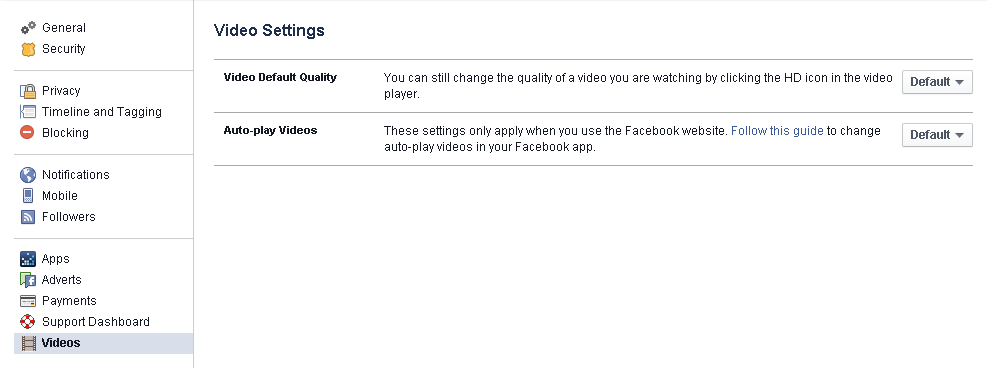
Surely though, most of Facebook is content added by its users so it can’t really be accessible can it?
Actually Facebook is able to generate a kind of alt-tag for images or videos uploaded to it by users based on any information that it can find when the image is uploaded. For example, if you tag a person or a place in the photo this might be used to create an alt-tag which can help somebody with impaired vision to interpret what the image is about.
Arguably Facebook has tried to do its bit and they do have an accessibility team who work on improving Facebook’s accessibility but it is also up to the users to make the content they are posting as accessible as they can. Top tips for making your Facebook posts accessible to as many people as possible include:
* Add a captions file to any videos that you upload:
To add captions to a video as you upload it:
-
After you click Post, click Edit This Video.
-
Click Choose File to select a SubRip (.srt) file from your computer. You can add files in additional languages after you save the video.
-
Click Save.
* Add a caption to any photos that you post.
A photo caption gives a text description for people who view it using a screen reader. You can add a caption easily by typing it in the “say something about this photo” field.
Do you have any tips for improving the accessibility of content on Facebook? Do you have experience of using assistive technologies such as screen reader software with Facebook? Let us know about your experiences.
