
I have recently wrote a couple of blog posts on how to add subtitles to your videos on Facebook and YouTube. For the third blog in this series we are going to look at adding subtitles to videos you post on LinkedIn.
Adding subtitles to any video your post onto LinkedIn has many advantages:
- your video can still be watched by people who have turned audio off
- adding subtitles to videos makes them more accessible
- subtitles can also provide an insight to what your video is about. Your video appears in your follower’s news feed as they scroll through and having subtitles could be the difference between them viewing your video and not. They could notice a word or sentence that is relevant to them that may not be in your title and description.
Unlike Facebook and YouTube, you are limited to how to add subtitles on LinkedIn. You can only add subtitles as an .srt (SubRip Subtitle) document. Before you start to create a post, you will need to create an .srt document for your video.
How to create an .srt document
- Open a text editor on your computer.
- Format the text you have written using the following format:
[Caption section number]
[Time the caption display begins] –> [Time the caption display ends]
[Caption]
The time is formatted [hours]:[minutes]:[seconds],[milliseconds]
For example:

- When you have finished, save the document as a .srt file.
Another option would be to upload your video to YouTube, add subtitles via YouTube Studio and share on LinkedIn. You can find out how to add subtitles to your YouTube videos in this blog post – link to blog
How to add subtitles on LinkedIn
You should have a video ready to upload and your .srt document. Subtitles can be added to videos you post on an individual profile or a Business Page profile.
- Click ‘Start a post’ to open the create a post box – as you would normally do to post an update on LinkedIn.
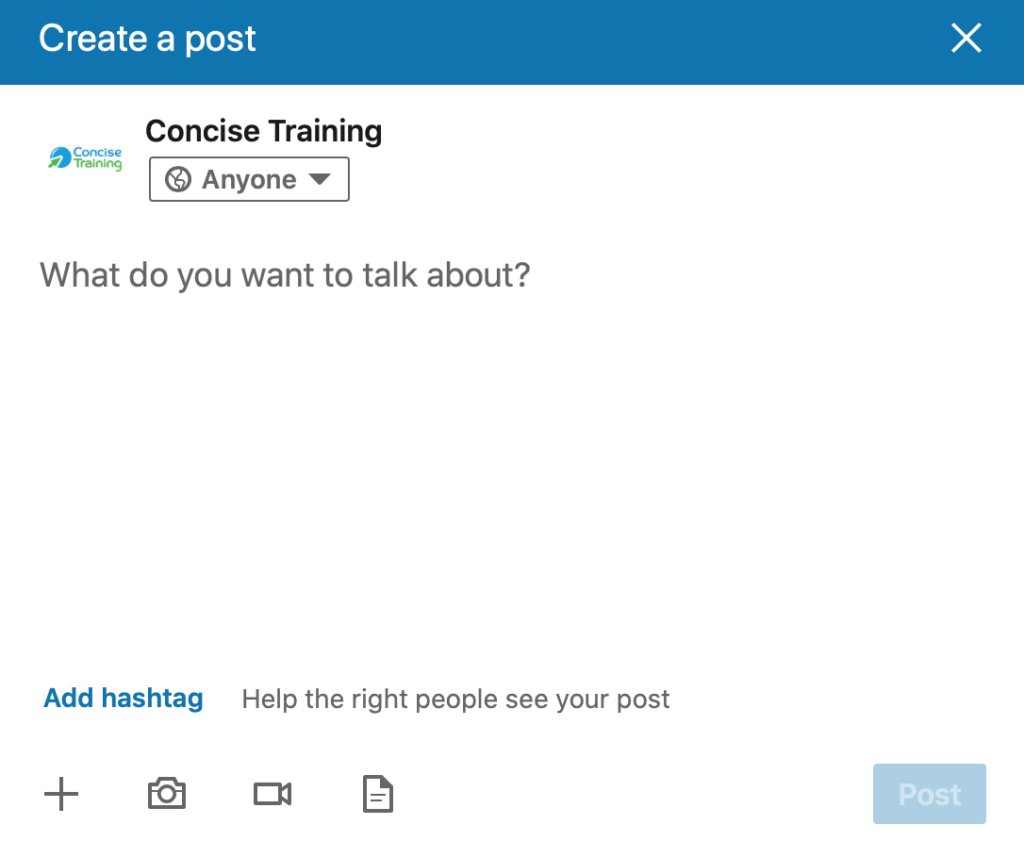
- Click the Video icon (to the right of the Camera icon). This will allow you to locate your video file on your computer.
- After a few seconds the video preview will appear. You now click Edit option in the upper right-hand corner.

- This will open up the video settings options which you will see underneath the video preview.

- Click on Select Caption and locate the .srt document you created and click Save.
- You can now add any text or hashtags to your post and click Post. Once your video is uploaded and processed you will receive a notification that your video is ready to view. Your subtitles will now be viewable.
Are you planning to add subtitles to your videos on LinkedIn? Let us know how you get on in the comments below.
