
You may have noticed recently that LinkedIn has changed the way that you set some key settings for privacy and security amongst other options. For a short time you can opt to go back to the old way of doing things but soon the new settings will be applied to everybody’s LinkedIn account.
You still access your Privacy and Settings by clicking on your profile pic in the top right

Beyond that, things have a new look and feel. Here is a quick summary of the changes:
Settings are now categorised under three tabs
![]()
|
The Account tab contains three subcategories of setting:
 |
The Privacy tab contains four subcategories of setting:
 |
The communications tab contains three subcategories of setting:
 |
The settings that you are used to seeing are more or less all represented in the new layout but some have been given a slightly different name / description. For example, if you wish to change the email notifications that you are receiving you would now visit the Communications tab and Email Frequency.
Some of the privacy settings that you would have previously accessed by going to the Profile > Privacy Controls are now divided between the Privacy and Account tabs. Interestingly one of the settings that you used to be able to control via the old settings and which appears to be missing from the new settings is the ability to decide who can see your photo when viewing your profile. You can, however, set how other people’s photos are shown to you when you view their profile.
Another setting that appears to be missing from the new version is the ability to choose globally who can see your activity feed. This level of control appears to have been taken away from the LinkedIn user who must decide for each post individually who they want to see it.
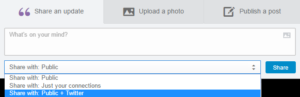
There are a couple of new options that weren’t in the settings before such as the ability to see a list of people that you have unfollowed so that you can refollow them:

In general, the new layout of the settings appears to be clearer and easier to find your way around. Settings have been grouped into more logical categories so you can find a setting which you have not previously accessed more easily than you could before.
As mentioned above there are one or two settings that have been left out of the new layout but for the time being, you can access the link that appears under the new settings to switch back to the old version:
![]()
Some of the links from the old settings will just take you through to the new settings item. An example of this is clicking on the “Turn on/off meet the team” setting would take you through to the new version of this setting:

This can actually be a useful way of finding where settings are in the new layout if you are used to the old layout but it might not be an option for much longer!
What do you think about the new layout for LinkedIn settings? Are there any settings missing that you used to use? Do let us know what you think.
Improve your LinkedIn use with our LinkedIn Online Course.
