Just looking at my LinkedIn profile this morning and noticed some minor developments that I wanted to share as well as some areas that it is worth revisiting.:
1. Optimize Profile. This is a button that comes up on the right if you click Edit or View your profile. Clicking the button will encourage you to add schools, education, skills to your profile – you can skip anything that you don’t want to add. I was taken into Optimize Profile automatically when I viewed my profile this morning.
2. The look of individual profiles on LinkedIn has a slightly different look. I’m not sure that this makes any material difference to the profiles, but it does make it easier to look at.
3. You can generate a pdf version of your profile. This seems to part of the new section of LinkedIn which allows you to apply for jobs directly through the application.
4. There is now a share button which means you can forward Person A’s profile to Person B. Could be an interesting way of making an introduction I guess.
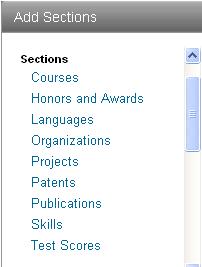
5. Just above the Summary section of your profile, you can add additional sections to your profile.
You can use this to highlight parts of your profile that are important to you or your business. For example, students might want to highlight particular projects they have been involved in or their Test Scores, a multi-linguist might want to highlight languages that they can offer.
6. Don’t forget that you have a number of applications that you can include in your profile. You can access these from the Additional Sections button or from More > Get More Applications. I have used TypePad to include my blog in my profile and Slideshare to share some slide shows that I created for presentations.
What do you think of the LinkedIn Changes – have you found anything to be particularly useful?